반응형
1) Widget의 크기 지정하기
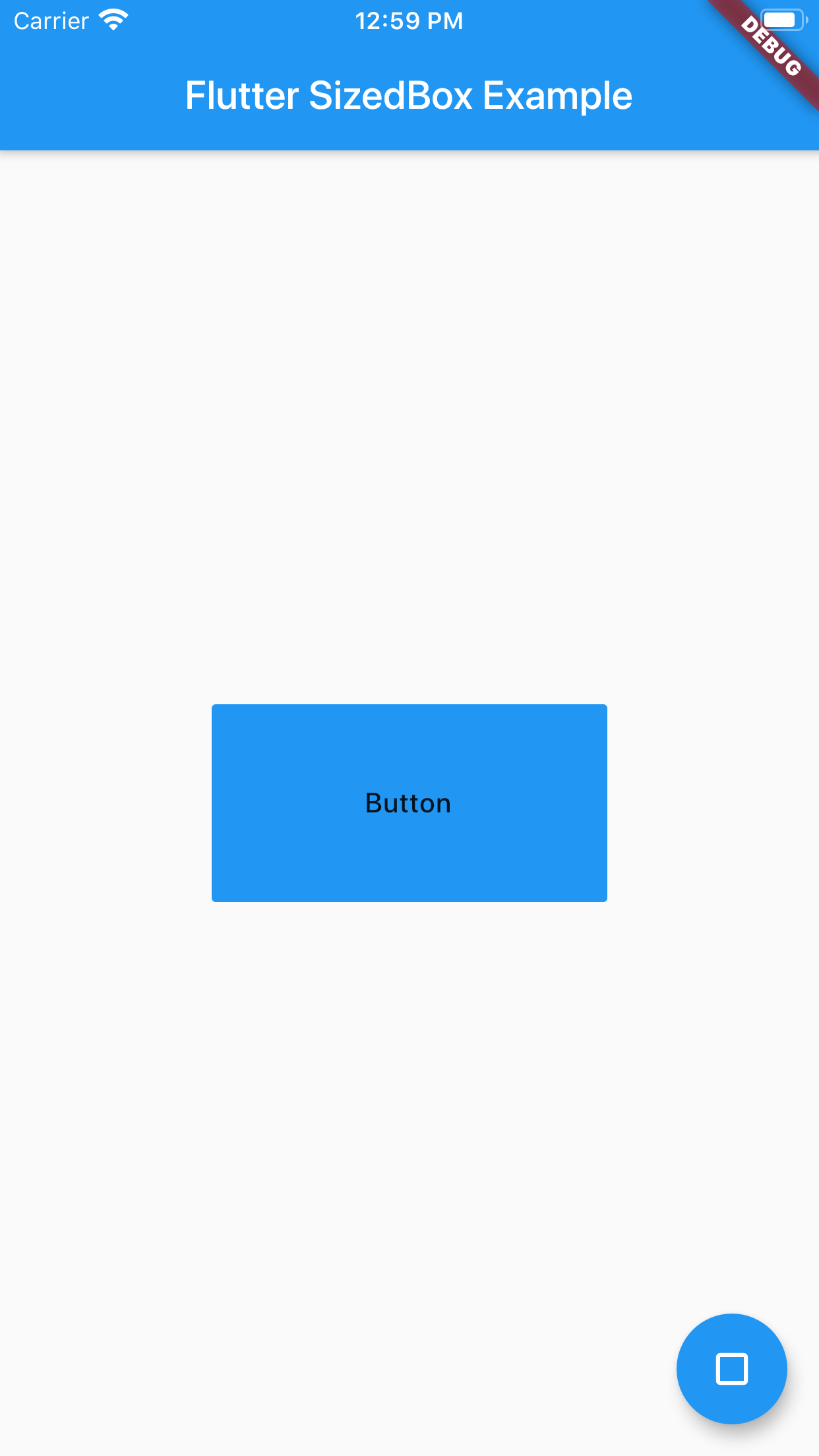

SizedBox(
width: 200.0,
height: 100.0,
child: FlatButton(
color: Colors.blue,
child: Text('Button'),
onPressed: () {},
),
),SizedBox(
width: double.infinity,
height: 100.0,
child: FlatButton(
color: Colors.blue,
child: Text('Button'),
onPressed: () {},
),
),
2) Widget 간격 설정
주로 Column 사용하면서 위젯간 간격 조절하는데 사용한다. Padding이나 다른걸로 해도 되지만, SizedBox로 하면 heigth만 입력해 주면 되기 때문에 간단하다.


Column(
mainAxisAlignment: MainAxisAlignment.center,
children: <Widget>[
FlatButton(
color: Colors.blue,
child: Text('Button'),
onPressed: () {},
),
SizedBox(height: 40),
FlatButton(
color: Colors.blue,
child: Text('Button'),
onPressed: () {},
),
],
),
flutter.dev Reference
SizedBox class - widgets library - Dart API
A box with a specified size. If given a child, this widget forces its child to have a specific width and/or height (assuming values are permitted by this widget's parent). If either the width or height is null, this widget will size itself to match the chi
api.flutter.dev
반응형
'Development > Flutter - Widget' 카테고리의 다른 글
| Widget] CupertinoSegmentedControl , CupertinoSlidingSegmentedControl (0) | 2020.03.04 |
|---|---|
| Flutter 위젯] SnackBar (0) | 2020.02.22 |
| Flutter 위젯] #30 ValueListenableBuilder (0) | 2020.02.18 |
| Flutter 위젯] #28 Dismissible (0) | 2020.02.18 |
| Flutter 위젯] #27 AnimatedBuilder (0) | 2020.02.18 |